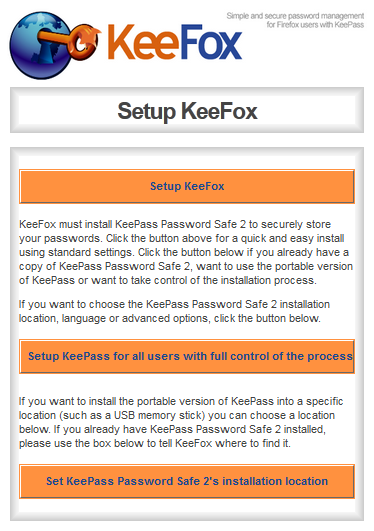SOME INSTRUCTION HERE ARE OBSOLETE, PLEASE SEE THIS LINK FOR UPDATED INSTRUCTION
What is KeePass?
Today you need to remember many passwords. You need a password for the Windows network logon, your e-mail account, your website's FTP password, online passwords (like website member account), etc. etc. etc. The list is endless. Also, you should use different passwords for each account. Because if you use only one password everywhere and someone gets this password you have a problem... A serious problem. The thief would have access to your e-mail account, website, etc. Unimaginable.
KeePass is a free open source password manager, which helps you to manage your passwords in a secure way. You can put all your passwords in one database, which is locked with one master key or a key file. So you only have to remember one single master password or select the key file to unlock the whole database. The databases are encrypted using the best and most secure encryption algorithms currently known (AES and Twofish). For more information, see the
keepass.info
Using Keepass 2 With Dropbox (Direct save to DropBox NOT syncing it with DropBox)
1. Download and install KeePass ( i'm using keepass portable version)
3. Copy KeeCloud.plgx and put inside KeePass directory, we don't use dll file, because that files for developers.
4. Open KeePass --> Tools --> Plugins, you should see KeeCloud plugin on there.
5. Create your database and set your master password, you would need master password to open database file.
7. Tools --> Credential Wizard, and choose Dropbox, and follow instruction and allow KeeCloud to accesses your Dropbox.
8. Save credential data to your database by click save as Entry button
8. Now copy username and password to notepad (for temporary) don't forget to delete it !!!
9. Upload your database.kdbx to your dropbox, in my case it named tmp.kdbx
10. File --> Open --> Open URL, and type your credential username and password.
11. If everything okay, you will see all your password inside KeePass safe.
Integrating KeePass with :